使用快应用实现一个TodoList
快应用是一种新的应用形态,以往的手机端应用主要有两种方式:网页、原生应用;网页无需安装,却体验不是很好;原生应用体验流畅,却需要从应用商店下载安装,难以一步直达用户;快应用的出现,就是希望能够让用户无需下载安装,并且还能流畅的体验应用内容。
为了达到上面的目标,快应用建立一种新的语言开发规范,同时提供一系列的开发套件辅助支持。简单来说,开发者主要利用前端知识与技能,以及对应的 IDE,手机设备就可以做原型的开发。快应用使用前端技术栈开发,原生渲染,同时具备 H5 与原生应用的双重优点,开发者使用的前端技术栈资料多,学习成本低。
(本文的完整代码可以通过使用 IDE 新建项目,并选择 TodoList 项目作为模板之后查看。)
一、准备
我们需要使用快应用来实现一个 TodoList,所以首先我们需要学习如何使用快应用进行开发
-
安装 NodeJS
需安装8.0以上版本的 NodeJS (建议使用 10.0+ 以上),请从NodeJS 官网下载
-
安装快应用开发工具(IDE)
快应用开发工具(IDE)提供了开发快应用所需要的功能,无需再额外安装其他的工具和环境
二、新建项目
1.在 IDE 中点击【文件】【新建快应用工程】菜单,在打开的页面中输入项目名称、项目路径等项目相关信息,点击【完成】即可完成新建项目
2.此时预览界面会提示依赖未安装,点击安装依赖进行依赖安装,等到安装完毕再点击重新启动编译,即可在预览中运行项目。
3.如果想在手机上查看运行效果,需要将手机连上电脑并打开【开发者选项】【USB 调试】,此时会弹出是否信任该设备的弹窗,点击确认即可。然后,在点击 IDE 上的【USB 调试按钮】,会自动在手机上安装调试所需要的调试器和环境,之后,就可以在手机上运行项目了。
三、开始开发
1.项目使用 vuex 进行状态管理,所以首先我们需要安装 quickapp-vuex
npm install quickapp-vuex -S
之后我们就可以在项目中使用 vuex 了。首先我们在 src 目录下新建一个 store 目录,再在这个目录里面新建一个 store.js 文件:
import Vuex from "quickapp-vuex";
import storage from "../helper/storage.js";
import { KEYS } from "../helper/constant.js";
import { filters } from "../helper/utils";
export default new Vuex.Store({
state: {
todoList: [],
tagList: [],
},
getters: {
filteredList: (state) => (status) => {
return filters[status](state.todoList);
},
},
mutations: {
setTodoList(state, list) {
state.todoList = list;
},
setTagList(state, list) {
state.tagList = list;
},
addNewTodo(state, item) {
state.todoList.push(item);
},
addNewTag(state, item) {
state.tagList.push(item);
},
updateTodo(state, item) {
const idx = state.todoList.findIndex((el) => el.id === item.id);
state.todoList.splice(idx, 1, item);
},
delTodo(state, item) {
const idx = state.todoList.findIndex((el) => el.id === item.id);
state.todoList.splice(idx, 1);
},
},
actions: {
async init({ commit }) {
const todoList = (await storage.get(KEYS.STORAGE_KEY_QUICKAPP)) || [];
const tagList = (await storage.get(KEYS.STORAGE_KEY_TAG)) || [];
commit("setTodoList", todoList);
commit("setTagList", tagList);
},
},
});
store.js 里面主要是对 todoList 和 tagList 进行管理,包括初始化、新增、修改、删除等操作。还提供了一个 getter 用于对 todoList 做过滤操作。之后,需要在 app.ux 中引入 store.js,并挂到全局对象上
import store from "./store/store.js";
import Vuex from "quickapp-vuex";
Vuex.install(store);
这样,我们就可以在 ux 文件中使用this.$store操作 vuex 了。(更多关于在快应用中使用 vuex 的介绍可以查看《在快应用开发中使用 Vuex》和《在快应用开发中使用 vuex module》)
2.我们需要新建三个页面:main 页面用于展示 todo item,add 页面用于添加新的 item,edit 页面用于修改 item。所以,先在 src 目录下新建 pages 目录,用于存放页面文件,然后在 pages 页面下新建三个目录,代表三个页面,并在每个目录下都新建一个 index.ux 文件
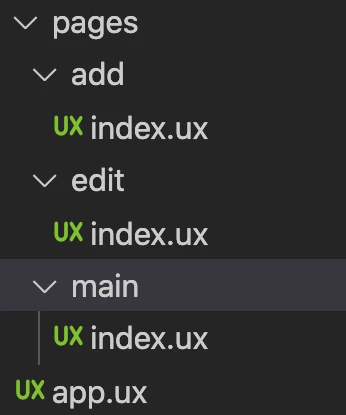
然后,需要在 manifest.json 文件中配置这三个页面,并将 main 页面设为入口页面
{
...
"router": {
"entry": "pages/main",
"pages": {
"pages/main": {
"component": "index"
},
"pages/add": {
"component": "index"
},
"pages/edit": {
"component": "index"
}
}
},
...
}
2.除了 pages 目录之外,还需要在 src 目录下新建其他几个目录:assets,用于存放图片、样式等静态资源文件;components,用于存放项目中用到的组件(当项目比较大,组件比较多时,推荐在这个 components 文件中存放项目公用的组件,在 pages 下的各个页面目录下再新建一个 components 目录,用来存放只在这个页面中使用到的组件);helpers,用于存放项目中用到的各种辅助工具
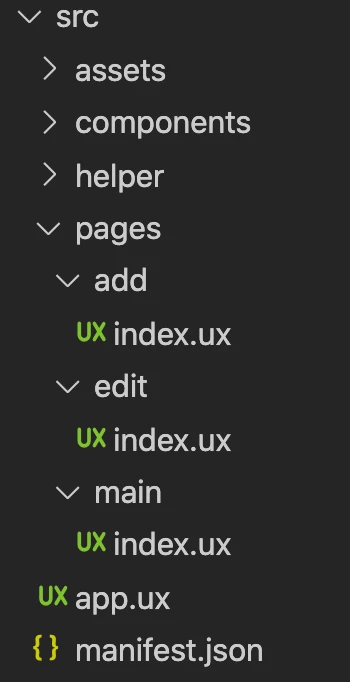
3.接下来,我们先在 helpers 里面添加三个文件,用于存放项目中使用到的辅助工具
constant.js,用于存放项目中用到的常量,此处只定义了一个 KEYS,用于存放操作 storage 时使用的 key 值:
export const KEYS = {
STORAGE_KEY_QUICKAPP: "todolist-quickapp",
STORAGE_KEY_TAG: "todolist-tag",
};
storage.js,定义了 set 和 get 两个方法,用于存放 storage 和获取 storage(注意,使用 storage 时,需要通过import storage from '@system.storage'引入快应用提供的 storage 接口)
import storage from "@system.storage";
export default {
set: (key, value) => {
const cvalue = typeof value === "object" ? JSON.stringify(value) : value;
storage.set({
key,
value: cvalue,
success: function (data) {
console.log(`handle success: data = ${data}`);
},
fail: function (data, code) {
console.log(`Somthing Error[@storage set]: data = ${data}`);
},
});
},
get: (key) => {
return new Promise((resolve, reject) => {
storage.get({
key,
success: (data = "{}") => {
try {
resolve(JSON.parse(data));
} catch (error) {
resolve(data);
console.log(`Somthing Error[@storage get]: error = ${error}`);
}
},
fail: function (data, code) {
console.log(`Somthing Error[@storage get]: data = ${data}`);
reject(data);
},
complete: () => {
resolve();
},
});
});
},
};
utils.js,用于存放项目中使用到的一些工具方法
//格式化时间
export function formatTime(date) {
const year = date.getFullYear();
const month = date.getMonth() + 1;
const day = date.getDate();
const hour = date.getHours();
const formatHour = hour < 10 ? "0" + hour : hour;
const minute = date.getMinutes();
const formatMinute = minute < 10 ? "0" + minute : minute;
return year + "-" + month + "-" + day + " " + formatHour + ":" + formatMinute;
}
//过滤器,用于对todo列表做过滤操作
export const filters = {
all: (list, target) => {
return list;
},
active: (list, target) => {
return list.filter(function (task) {
return !task.completed;
});
},
completed: (list, target) => {
return list.filter(function (task) {
return task.completed;
});
},
repeated: (list, target) => {
return list.filter((task) => task.title === target).length > 0
? true
: false;
},
tag: (list, target) => {
return list.filter(function (task) {
return task.tag === target;
});
},
};
//获取id
export function getId() {
const time = +new Date();
const rand = Math.random().toString().slice(-5);
return time + rand;
}
4.接下来,就正式开始开发了。我们先来开发比较简单的 add 页面,通过 main 页面上的添加按钮可以进入 add 页面,然后在 add 页面输入 todo item 相关的一些信息,再点击完成就可以新建一条 todo item
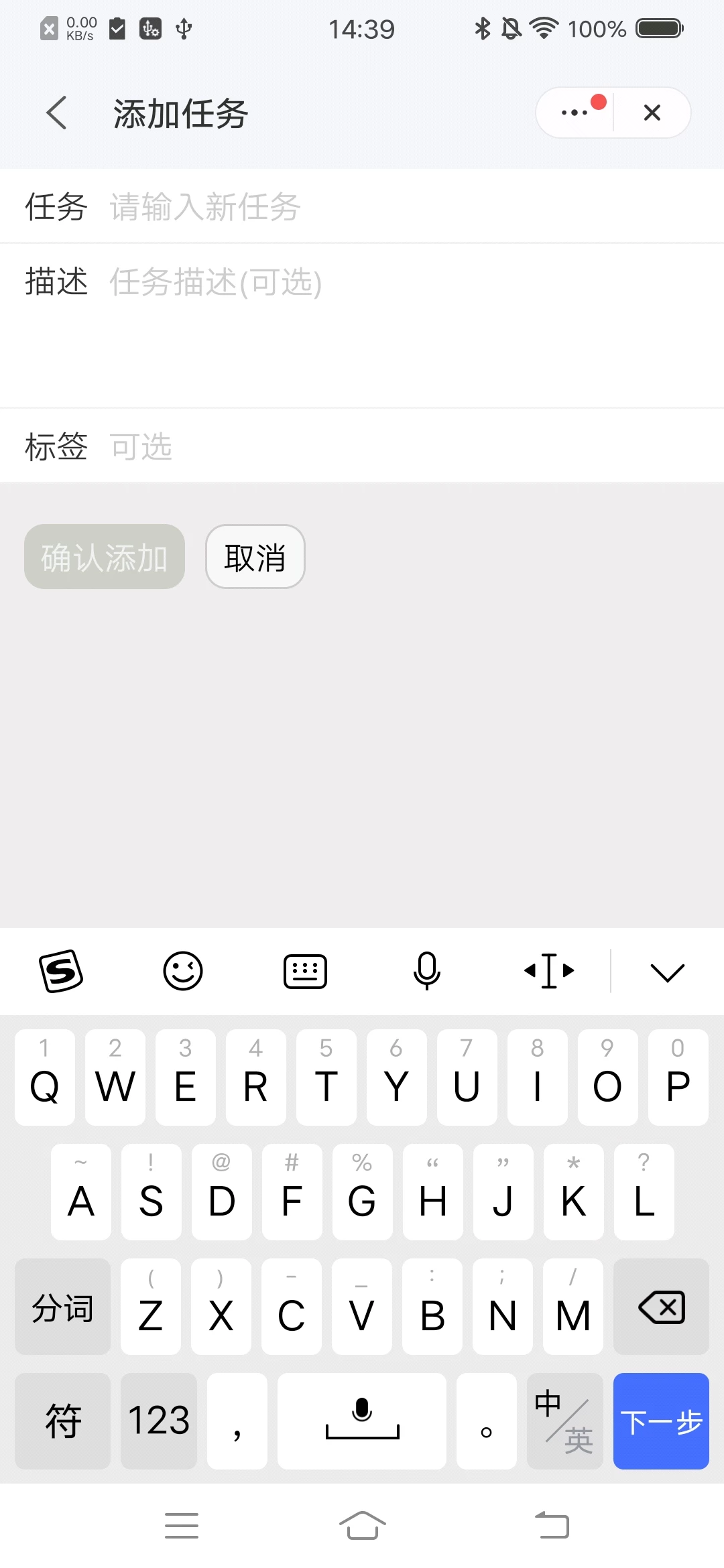
<template>
<div class="page column">
<div class="content">
<text class="content-label">任务</text>
<input
id="add-task-input"
class="content-input"
type="text"
placeholder="请输入新任务"
@change="onChangeNewTitle"
/>
</div>
<div class="content">
<text class="content-label" style="align-self:flex-start;">描述</text>
<textarea
class="content-textarea"
placeholder="任务描述(可选)"
@change="onChangeDesc"
></textarea>
</div>
<div class="content">
<text class="content-label">标签</text>
<input
class="content-input"
type="text"
@change="onChangeTag"
placeholder="可选"
/>
</div>
<div class="btn">
<text class="add-btn" @click="onAddNewTask" disabled="{{disabled}}"
>确认添加</text
>
<text class="cancel-btn" @click="onCancelAdd">取消</text>
</div>
</div>
</template>
<script>
import router from "@system.router";
import prompt from "@system.prompt";
import { filters, formatTime, getId } from "../../helper/utils";
import { mapState, Component } from "quickapp-vuex";
export default Component({
data: {
title: "",
desc: "",
tag: "",
},
computed: {
...mapState(["todoList", "tagList"]),
disabled() {
return !this.title;
},
},
onReady() {
this.$element("add-task-input").focus({ focus: true });
},
onChangeDesc(e) {
this.desc = e.value;
},
onChangeNewTitle(evt) {
this.title = evt.value;
},
onChangeTag(evt) {
this.tag = evt.value;
},
onAddNewTask() {
const tempTitle = this.title.trim();
if (filters.repeated(this.todoList, tempTitle)) {
prompt.showToast({
message: "请勿输入重复的任务",
});
return;
}
let tempTag = this.tag.trim();
if (tempTag === "") {
tempTag = "默认";
}
//保存新标签
if (!filters.repeated(this.tagList, tempTag)) {
this.$store.commit("addNewTag", tempTag);
}
const todo = {
id: getId(),
title: tempTitle,
desc: this.desc.trim(),
createTime: formatTime(new Date()),
deadlineTime: "",
completeTime: "",
tag: tempTag,
completed: false,
};
this.$store.commit("addNewTodo", todo);
this.$element("add-task-input").focus({ focus: false });
router.back();
},
onCancelAdd() {
this.$element("add-task-input").focus({ focus: false });
router.back();
},
});
</script>
<style lang="less">
...;
</style>
todo item 需要的信息比较简单,只需要提供 title、desc 和 tag 三个字段。其中 title 是必填的,desc 和 tag 是选填的,当 tag 未填时,会设置一个默认值。为了保证 title 必填,可以给完成按钮设置disabled属性,并通过 computed 计算是否要让这个属性生效。当 title 为空时,computed 返回 true,按钮无法点击;否则返回 false,按钮可以正常点击添加数据。同时,title 应该是唯一的,所以添加数据的时候还需要做一下去重的判断
保存数据时,除了上述几个用户输入的字段外,还需要增加其他的一些字段来记录 todo Item 相关的一些信息,包括 id、createTime、completed 等。
5.然后,再来开发同样比较简单的 edit 页面。点击首页里的 todo item,即可进入 edit 页面,可以对点击的 item 进行编辑。被点击的 item 的数据通过 router 接口的 params 属性传入,一般是将 item 数据用JSON.stringify转为字符串传入,再在 edit 页面的onInit回调里面使用JSON.parse重新解析成对象。
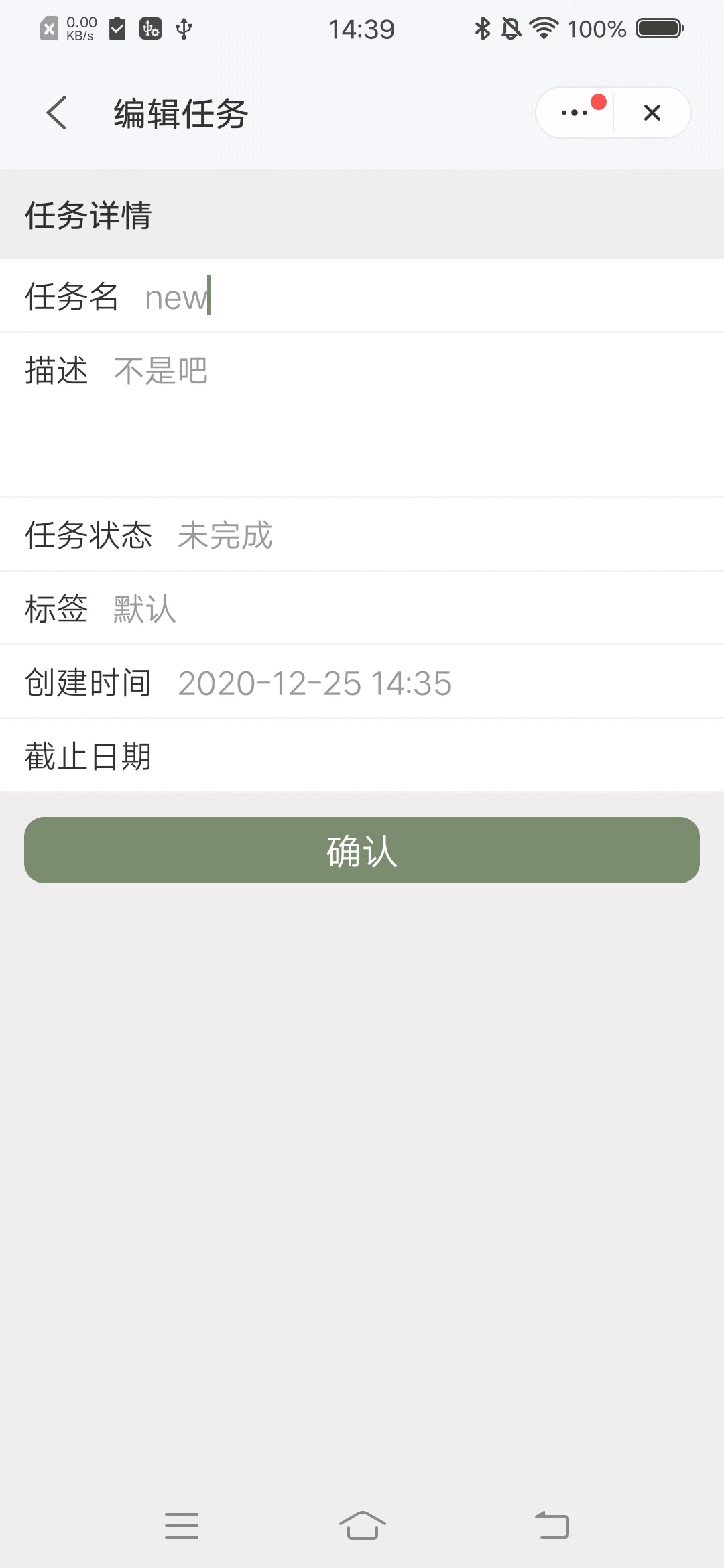
<template>
<div class="page all column">
<text class="title">任务详情</text>
<div class="content">
<text class="content-label">任务名</text>
<input
id="edit-task-input"
class="content-input"
type="text"
value="{{item.title}}"
@change="onEditTitle"
/>
</div>
<div class="content">
<text class="content-label" style="align-self:flex-start;">描述</text>
<textarea
class="content-textarea"
placeholder="添加备注"
onchange="onEditDetail"
>{{ item.desc }}</textarea
>
</div>
<div class="content">
<text class="content-label">任务状态</text>
<text class="content-msg">{{
item.completed ? '已完成' : '未完成'
}}</text>
</div>
<div class="content">
<text class="content-label">标签</text>
<input
class="content-input"
type="text"
value="{{item.tag}}"
onchange="onEditTag"
/>
</div>
<div class="content">
<text class="content-label">创建时间</text>
<text class="content-msg">{{ item.createTime }}</text>
</div>
<div class="content" if="{{item.completed}}">
<text class="content-label">完成时间</text>
<text class="content-msg">{{ item.completeTime }}</text>
</div>
<div class="content">
<text class="content-label">截止日期</text>
<picker
class="picker"
type="date"
start="{{new Date()}}"
value="{{item.deadlineTime}}"
onchange="getDate"
></picker>
</div>
<text class="add-btn" @click="onEditDone" disabled="{{!item.title}}"
>确认</text
>
</div>
</template>
<script>
import router from '@system.router'
import prompt from '@system.prompt'
import { filters } from '../../helper/utils'
import { mapState, Component } from 'quickapp-vuex'
export default {
public: {
itemStr: ''
},
private: {
item: {},
oldTaskTitle: ''
},
computed: {
...mapState(['todoList', 'tagList'])
},
async onInit() {
this.item = JSON.parse(this.itemStr)
this.oldTaskTitle = this.item.title
},
onReady() {
this.$element('edit-task-input').focus({ focus: true })
},
getDate(e) {
this.item.deadlineTime = e.year + '-' + (e.month + 1) + '-' + e.day
},
onEditDetail(evt) {
this.item.desc = evt.value.trim()
},
onEditTitle(evt) {
this.item.title = evt.value.trim()
},
onEditTag(evt) {
this.item.tag = evt.value.trim()
},
onEditDone() {
if (
this.item.title != this.oldTaskTitle &&
filters.repeated(this.todoList, this.item.title)
) {
prompt.showToast({
message: '请勿输入重复的任务'
})
return
}
if (this.item.tag === '') {
this.item.tag = '默认'
}
//保存新标签
if (!filters.repeated(this.tagList, this.item.tag)) {
this.$store.commit('addNewTag', tempTag)
}
this.$store.commit('updateTodo', this.item)
this.$element('edit-task-input').focus({ focus: false })
router.back()
}
}
</script>
<style lang="less">
...
</style>
编辑页面除了可以修改 title、desc 和 tag 之外,还可以设置截止时间。设置时间需要使用快应用提供的 picker 组件,可以查看文档了解。
同样,保存数据时需要对 title 做去重判断和非空判断
6.最后来讲解一下 main 页面,main 页面使用到了两个组件,我们先来一一介绍一下这两个组件。
首先是 filterButton 组件,这个组件位于 main 页面底部,用于筛选不同状态的 todo item。包括三种状态:全部、已完成、未完成
<template>
<div class="filter-btn-warp">
<div class="filter-btn-content" onclick="changeStatus('all')">
<image
class="filter-icon"
src="{{ curStatus === 'all' ? '../../assets/images/all-active.png' : '../../assets/images/all.png' }}"
/>
<text class="filter-btn-text {{ curStatus === 'all' ? 'checked' : ''}}"
>全部</text
>
</div>
<div class="filter-btn-content" onclick="changeStatus('completed')">
<image
class="filter-icon"
src="{{ curStatus === 'completed' ? '../../assets/images/complete-active.png' : '../../assets/images/complete.png' }}"
/>
<text
class="filter-btn-text {{ curStatus === 'completed' ? 'checked' : ''}}"
>已完成</text
>
</div>
<div class="filter-btn-content" onclick="changeStatus('active')">
<image
class="filter-icon"
src="{{ curStatus === 'active' ? '../../assets/images/uncomplete-active.png' : '../../assets/images/uncomplete.png' }}"
/>
<text class="filter-btn-text {{ curStatus === 'active' ? 'checked' : ''}}"
>未完成</text
>
</div>
</div>
</template>
<script>
export default {
props: ['filterStatus'],
data() {
return {
curStatus: this.filterStatus
}
},
onInit() {
this.$watch('filterStatus', 'handleWatchProps')
},
handleWatchProps(value) {
this.curStatus = value
},
changeStatus(status) {
this.curStatus = status
this.$emit('changeFilterStatus', {
filterStatus: this.curStatus
})
}
}
</script>
<style lang="less">
...
</style>
每当点击筛选按钮后,就会使用$emit给父组件发送一条消息,父组件接受到消息后,再执行相应的过滤操作。(对于子组件给父组件发消息,个人比较推荐使用$emit,因为这样在父组件中比较容易分辨消息来自哪个子组件)
接下来是 todoItem 组件,这个组件用于展示一项 todo Item,同时可以对这个 todo item 做一些操作,包括切换状态和删除操作。
<template>
<stack>
<div class="del-wrap" onclick="onDelTodo">
<image src="../assets/images/delete.png" class="del-btn" />
</div>
<div
class="content border-bottom"
style="right: {{right}}px;"
onclick="onShowEditTodo"
ontouchstart="touchstart"
ontouchmove="touchmove"
ontouchend="touchend"
>
<image
class="todo-icon"
src="{{item.completed?'../../assets/images/click.svg':'../../assets/images/unclick.svg'}}"
@click="onChangeTodoStatus"
/>
<text class="todo-title">{{ item.title }}</text>
</div>
</stack>
</template>
<script>
import router from '@system.router'
import prompt from '@system.prompt'
import { Component } from 'quickapp-vuex'
export default Component({
props: ['todoItem'],
data() {
return {
item: this.todoItem,
startPos: '',
right: 0,
canMove: true
}
},
onInit() {
this.$watch('todoItem', 'handleWatchProps')
},
handleWatchProps(value) {
this.item = value
},
touchstart(e) {
console.log('start', e)
if (this.right !== 0) {
this.right = 0
this.canMove = false
} else {
this.startPos = e.touches[0].clientX
this.canMove = true
}
},
touchmove(e) {
console.log('move', e)
if (this.startPos > e.touches[0].clientX && this.canMove) {
//左滑
const right = this.startPos - e.touches[0].clientX
this.right = right
}
},
touchend(e) {
console.log('end', e)
if (this.right >= 40) {
this.right = 60
} else {
this.right = 0
}
},
onDelTodo() {
prompt.showDialog({
title: '',
message: '确认删除?',
buttons: [
{
text: '确认',
color: '#000'
},
{
text: '考虑一下',
color: '#000'
}
],
success: data => {
console.log('handling commit', data)
if (data.index === 0) {
this.$store.commit('delTodo', this.item)
this.right = 0
} else {
return
}
}
})
},
onChangeTodoStatus(e) {
e.stopPropagation()
if (!this.item.completed) {
prompt.showToast({
message: '任务完成'
})
}
this.item.completed = !this.item.completed
this.$store.commit('updateTodo', this.item)
},
onShowEditTodo() {
router.push({
uri: 'pages/edit',
params: { itemStr: JSON.stringify(this.todoItem) }
})
}
})
</script>
<style lang="less">
...
</style>
切换操作比较简单,只是点击以后改变一下 todo item 的状态。删除操作通过使用stack组件,将 todo item 设置为两层,上一层展示 todo item 的 title 以及用于切换状态的选择框,下一层则是执行删除操作的按钮。组件通过监听 touchstart、touchmove、touchend三个触摸事件,计算出 right 的值,然后将这个值绑定到上一层的 style 属性上。这样,就可以通过左滑操作,漏出下面的删除按钮。
最后,介绍一下 main 页面
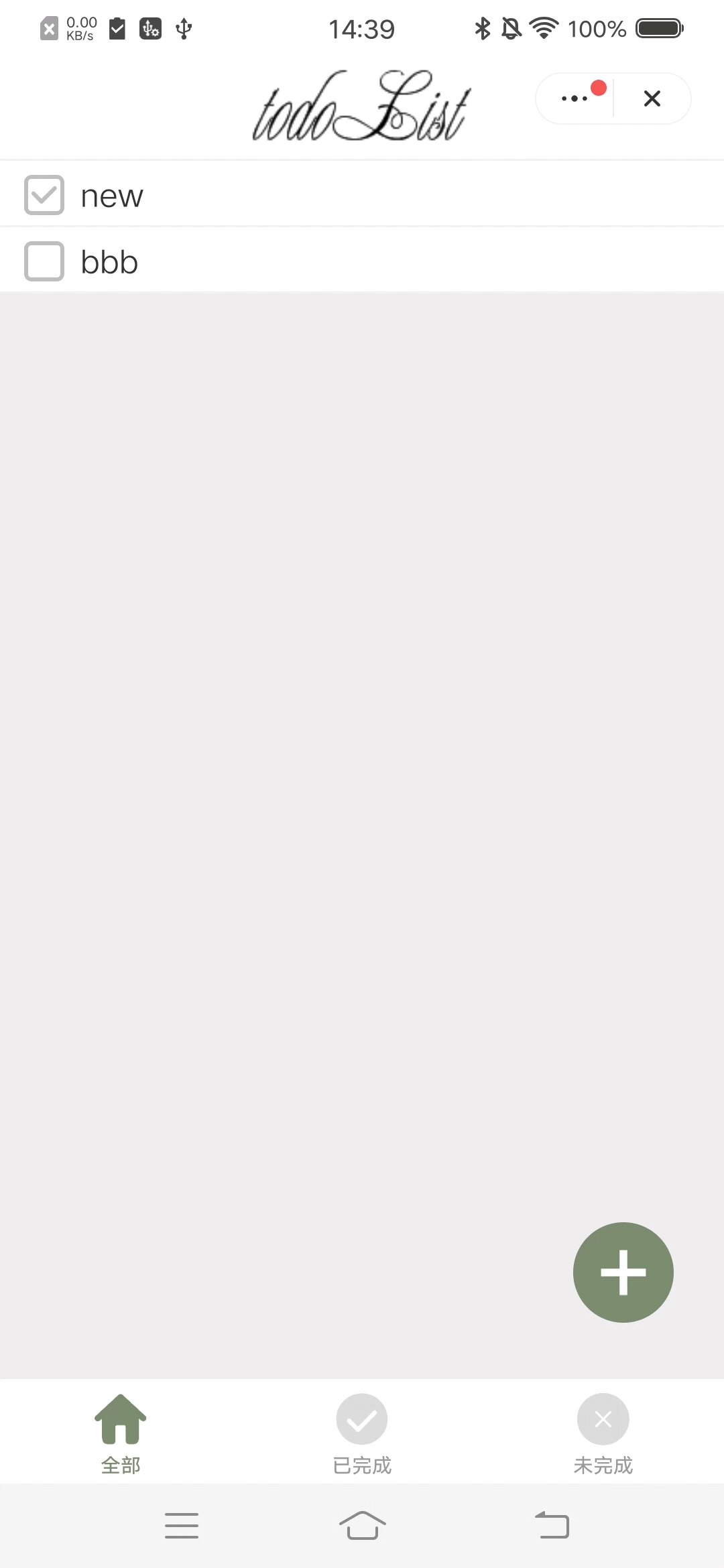
<import name="todoItem" src="../../components/todoItem.ux"></import>
<import name="filterButton" src="../../components/filterButton.ux"></import>
<template>
<div class="all column page">
<div class="header border-bottom">
<image class="header-title" src="../../assets/images/header.png" />
</div>
<div class="all no-result" if="filteredTaskArr.length < 1">
<image src="/assets/images/no-result.png"></image>
<text>暂时还没有任务</text>
<text>快去添加一条吧</text>
</div>
<block for="filteredTaskArr">
<todoItem todo-item="{{$item}}"></todoItem>
</block>
<filterButton
filter-status="{{filterStatus}}"
onchange-filter-status="handleChangeFilterStatus"
></filterButton>
<div class="add-btn" @click="turnToAdd">
<image src="/assets/images/add.png"></image>
</div>
</div>
</template>
<script>
import router from '@system.router'
import prompt from '@system.prompt'
import storage from '../../helper/storage.js'
import { KEYS } from '../../helper/constant.js'
import { mapState, Component } from 'quickapp-vuex'
export default Component({
data: {
filterStatus: 'all'
},
computed: {
...mapState(['todoList', 'tagList']),
filteredTaskArr() {
return this.$store.getters.filteredList(this.filterStatus)
}
},
onInit() {
this.$watch('todoList', 'watchtodoList')
this.$watch('tagList', 'watchtagList')
this.$store.dispatch('init')
},
watchtodoList(newV, oldV) {
console.log('todoList change happen')
storage.set(KEYS.STORAGE_KEY_QUICKAPP, newV)
},
watchtagList(newV, oldV) {
console.log('tagList change happen')
storage.set(KEYS.STORAGE_KEY_TAG, newV)
},
handleChangeFilterStatus(evt) {
this.filterStatus = evt.detail.filterStatus
console.log('ChangeFilterStatus', this.filterStatus)
},
turnToAdd() {
router.push({
uri: 'pages/add'
})
}
})
</script>
<style lang="less">
...
</style>
main 页面在 onInit 方法中通过this.$store.dispatch('init'),通知 vuex 更新 todoList 和 tagList。然后使用 computed 获取到 vuex 中保存的 todoList 和 tagList,并对这两个 list 设置了 watch,每当 list 更新时,持久化 list。在 computed 中还使用 vuex 的 getter 通过不同 filterStatus 获取不同的过滤结果,再将过滤结果使用 todoItem 组件展示出来。通过点击底部的 filterButton 组件,可以切换不同的 filterStatus 从而使用不同的 filterStatus 获得不同状态下的 todoList。这里有一个坑需要注意一下,展示时使用的 list 和 getStorage 获取到的不是一个 list,所以不能直接使用 for 指令中的$idx 直接去操作 getStorage 获取到的数组。这边我使用的是查找 id 的方式找到所操作 todo item 的真实 index,然后进行操作。当然,你也可以将两个 list 的 index 做一下映射,也是可以的。



